 |
| Andromeda Galaxy – M31 |
This is the first in a series of posts explaining the general workflow I follow when using PixInsight. We will be looking at my Andromeda image in this post but will bring in other images later. This is certainly not the ultimate workflow and there are some problems I have not resolved which I will point out along the way, but hopefully it will be of some help for fellow DSLR imagers in combating the rather noisy images that these uncooled cameras produce.
I undertake all of my processing in PixInsight (PI). I am not ‘anti-PhotoShop’ and I know many great imagers use it for the processing, often in combination with other packages. Personally I find PI suits my working style; as a computer scientist by training I like repeatable processes that I can analyse, refine and re-use in the future, and PI allows me to do this. It does have a steep learning curve, but having spent about 300 hours using it over the past two years, including 200 hours of painstaking testing and learning on my Markarian’s Chain image, I think I have started to get to grips with it.
Read on for Part 1 of my PixInsight DSLR workflow.
Purpose of Bias Frames
The first thing I recommend is creating a good master bias frame. It is worth getting this right as the bias frame is re-used many times over during image calibration, and a poor bias will do more harm than good if it ends up adding unnecessary noise to the image.
Strictly speaking, Bias is a fixed amount of voltage that is added to each pixel’s electron well in the camera sensor just prior to the start of an exposure. In earlier generations of CCD cameras, it was necessary to manually subtract this bias voltage from the image using a bias frame. Images from modern cameras (especially the CMOS sensors used in DSLRs) do not contain a bias voltage. Instead a correlated double sampling process is used.
Nonetheless, the camera electronics can add a significant amount of fixed pattern noise to an image. It is possible to remove this fixed pattern by following the traditional bias frame subtraction process. The term ‘bias subtraction’ is still in common usage and I will continue to use it even though it is not technically accurate for DSLR cameras.
Taking a Bias Frame
Making a single bias frame is pretty easy. One simply covers the camera (as if taking a dark frame) and shoots the shortest possible exposure the camera will allow. In the case of my Canon EOS 500D, that is 1/4000th of a second. I always set the camera ISO to the same value as I use to shoot my light frames (usually ISO 400); I don’t know if it really matters but I can’t see any reason to use a different ISO and risk any variation in the fixed pattern noise that we are trying to capture.
One bias frame is not really sufficient as it will be pretty much random noise and not really representative of the fixed pattern noise we want to subtract when calibrating our images. The answer is to shoot a bunch of bias frames and stack (integrate) them to make a master bias frame. The random noise should increase as the square root of the signal. in this case the “signal” is the the fixed pattern noise (it may seems odd to think of noise as signal but since it is a fixed pattern it builds up in the same way as a signal rather than random noise).
How Many Frames?
The question is how many bias frames are enough? I know many people shoot 20 or 30 bias frames, but this really isn’t sufficient. What I did was shoot and integrate different numbers of bias frames to figure out how many I really needed for my camera.
 |
| Different Sized Stacks of Bias Frames |
Update: Apparently not all DSLRs are created equal, and I have since read reports that some Canon models (e.g. 550D/T2i) do not produce a noticeable pattern even when stacking 1,000 frames. I have not verified this but you can easily test your camera to check.
 |
| Standard Deviation (noise) vs number of Bias Frames |
You can ignore the bump in the graph at 80 frames; if I had done more intermediate stacks with different numbers of frames the curve would have been smoother. In fact the noise in the master bias frame is proportional to the number of bias frames stacked. You can plot the SNR improvement (ΔSNR) of stacking one more frame as ΔSNR = √ n – √ (n -1) where n is the number of bias frames. I’ve plotted this below so you can see the direct link between theory and empirical evidence:
 |
| Improvement in SNR as a Function of Subs |
(My thanks to Ouroboros of SGL for pointing out this relationship).
I have used my 330 frame master bias for subsequent processes since I already have it. Realistically I could have stopped somewhere around 180 frames and it would not have made much difference to the end result. It is worth stacking a large bias frame as:
- The bias is used most often during calibration and therefore has the most opportunities to contribute noise to the final image.
- It doesn’t take long to make a bigger bias. I estimate it would take me about two hours to create a master bias of 50 frames, but only two and half hours to create a 300 frame master.
Making the Master Bias
The next question is how do we stack a big master bias in PixInsight? I have followed the standard PI tutorials on this, but there are a couple of wrinkles to point out.
Firstly you should convert all your CR2 (Canon RAW) files to FITS files before you start the stacking process. This does not alter the content of the images, but PI is able to read FITS files in to memory progressively (in bite-sized chunks), whereas it has to load the whole RAW file in one gulp. When stacking several hundred frames, you will rapidly run out of memory on a typical PC and things will grind to a halt as the computer frantically swaps real memory to disk and back again. You do this using the BatchFormatConversion script as follows:
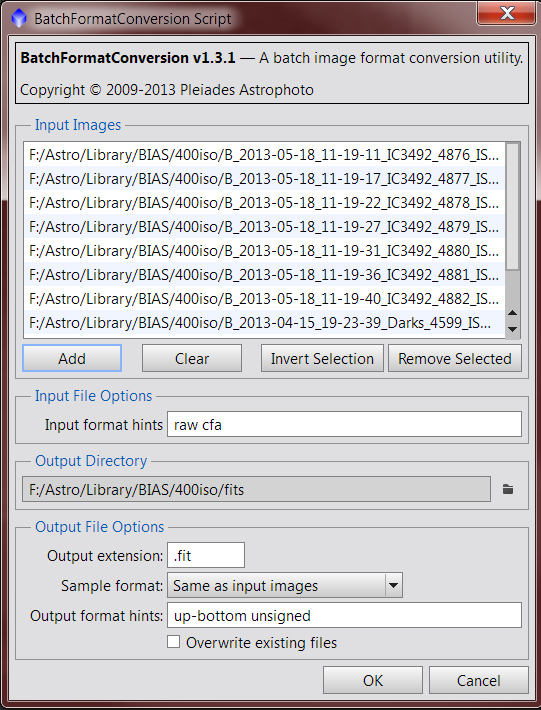 |
| BatchFormatConversion Script Settings |
Just select all your bias frames and output them as FITS files. Easy.
The next step is to stack the frames using the ImageIntegration process. I just followed the recommended PI settings for making a master bias as shown below.
 |
| ImageIntegration Settings for Stacking a Master Bias |
Very helpful and interesting thank you.
superb. cheers for sharing. another 1 for my favs!